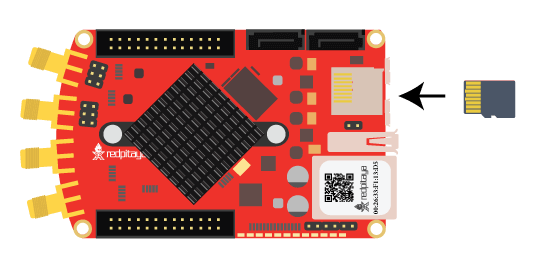1.2. Connect to Red Pitaya
This is the most common and recommended way of connecting and using your Red Pitaya boards. Your LAN network must have DHCP settings enabled which is true with most local networks. With this, a simple plug and play approach is enabled. Having a Red Pitaya board connected to the local network will enable quick access to all Red Pitaya applications using only your web browser.
Follow these five simple steps to start using your Red Pitaya:
Update the Red Pitaya OS on the included SD card to the latest version
Insert the SD card into your Red Pitaya board
Connect your Red Pitaya board to the router
Connect the power supply to the Red Pitaya board
Open your web browser and type
rp-xxxxxx.local/into the address bar
Update the Red Pitaya OS on the included SD card to the latest version
Insert the SD card into your Red Pitaya board
Connect your Red Pitaya board to the router
Connect the power supply to the Red Pitaya board
Open your web browser and type
rp-xxxxxx.local/(or Red Pitaya’s IP address) into the address bar
Note
When updating the OS to 2.00 version from 1.04 or older (or downgrading from 2.00 to 1.04 or older), a factory reset of calibration parameters must be performed. Please open the Red Pitaya’s web interface and head to System => Calibration => Manual DC calibration. Click on Reset, select Factory, and confirm the reset. For more details on calibration, please see the Calibration application.
Note
xxxxxx are the last six characters of the MAC address of your Red Pitaya board. The MAC address is written on the Ethernet connector.
Alternatively, you can replace the rp-xxxxxx.local with Red Pitaya’s IP address, which you can get by matching Red Pitaya’s MAC address in the APR table (type arp -a into the terminal/CMD).
After the fifth step, you will get a Red Pitaya main page, as shown below.
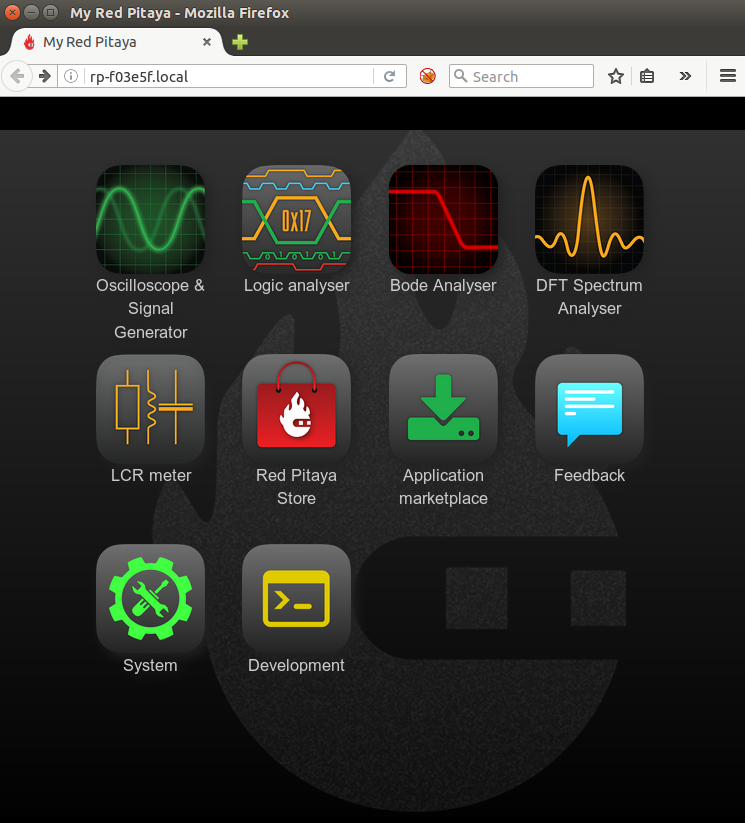
Red Pitaya’s main page user interface.
Note
For any issues during setup, check troubleshooting or look on the forum for a solution. If you cannot find a solution, please write to support@redpitaya.com or post your problem on the forum, providing the following details:
Red Pitaya board model (STEMlab 125-14, SDRlab 122-16, SIGNALlab 250-12, etc.),
Is the board a variation of any board models (Low Noise, External Clock),
Red Pitaya OS version (bottom-right corner of the web interface),
Description of the problem in as much detail as possible,
Any other information you think might be relevant to the situation.
1.2.1. Connection types
For detailed instructions on connection types, please check out the sections below:
Note
Windows 7/8 users should install Bonjour Print Services,
otherwise access to *.local addresses will not work.
Windows 10 or higher already supports mDNS and DNS-SD, so there is no need to install additional software.
Note
Access to the internet is only required when:
using the OS update application,
installing applications from the marketplace.