2.2.3. Software update
At boot, Red Pitaya checks for software updates and alerts the user if a new release is available. Users can also check for updates manually.
Open the Red Pitaya desktop using your web browser.
Click on the upgrade alert or on the ecosystem version label in the bottom right corner.
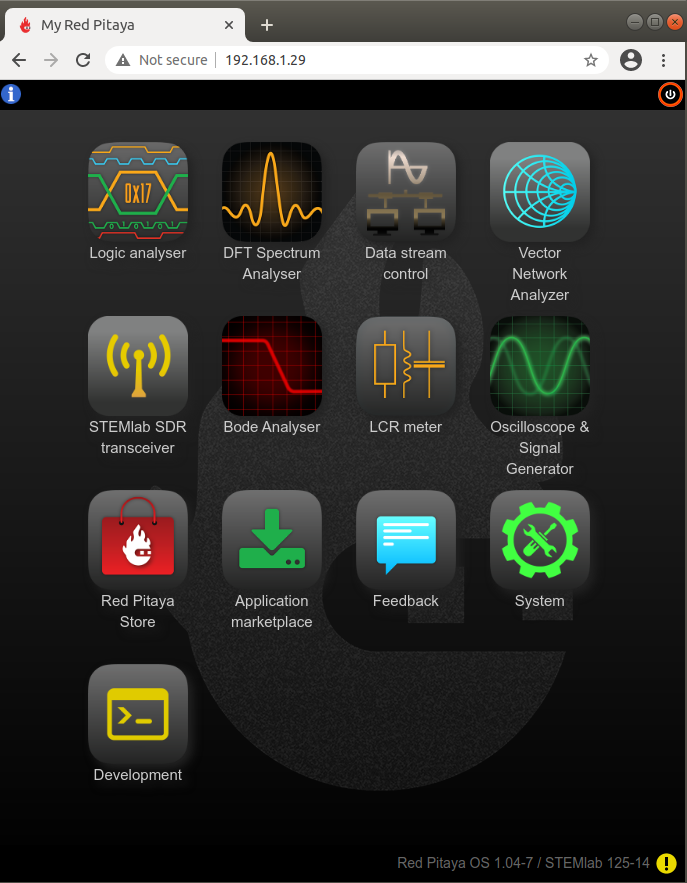
Select the ecosystem version and start the OS updater.
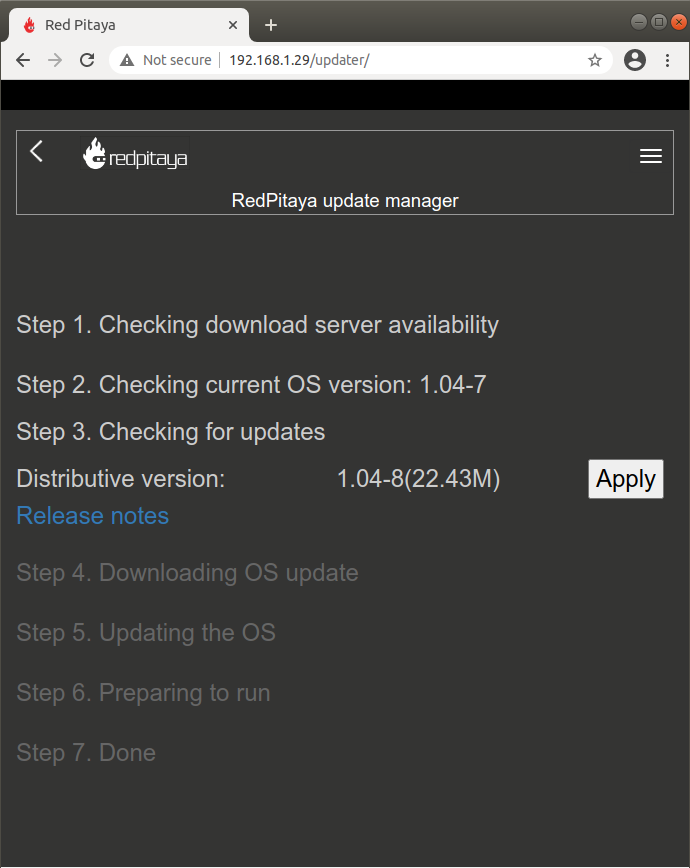
Follow the steps in the OS updater app in order to install the new OS.
Note
An OS upgrade might cause your Red Pitaya desktop to freeze for a few minutes.
If the update manager reports that the Linux version needs to be updated too, please follow the Download and install SD card image instructions and manually reinstall the SD card.