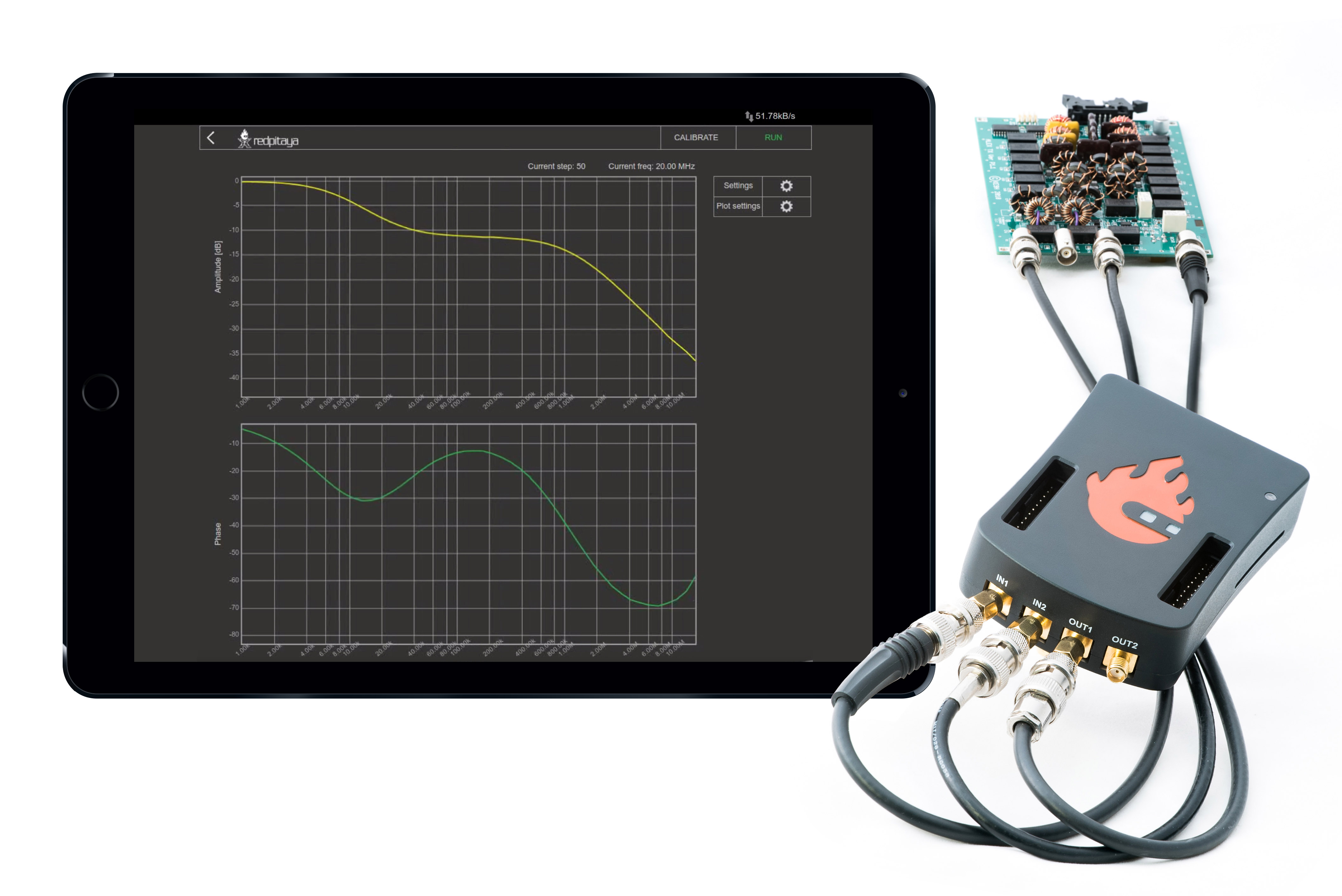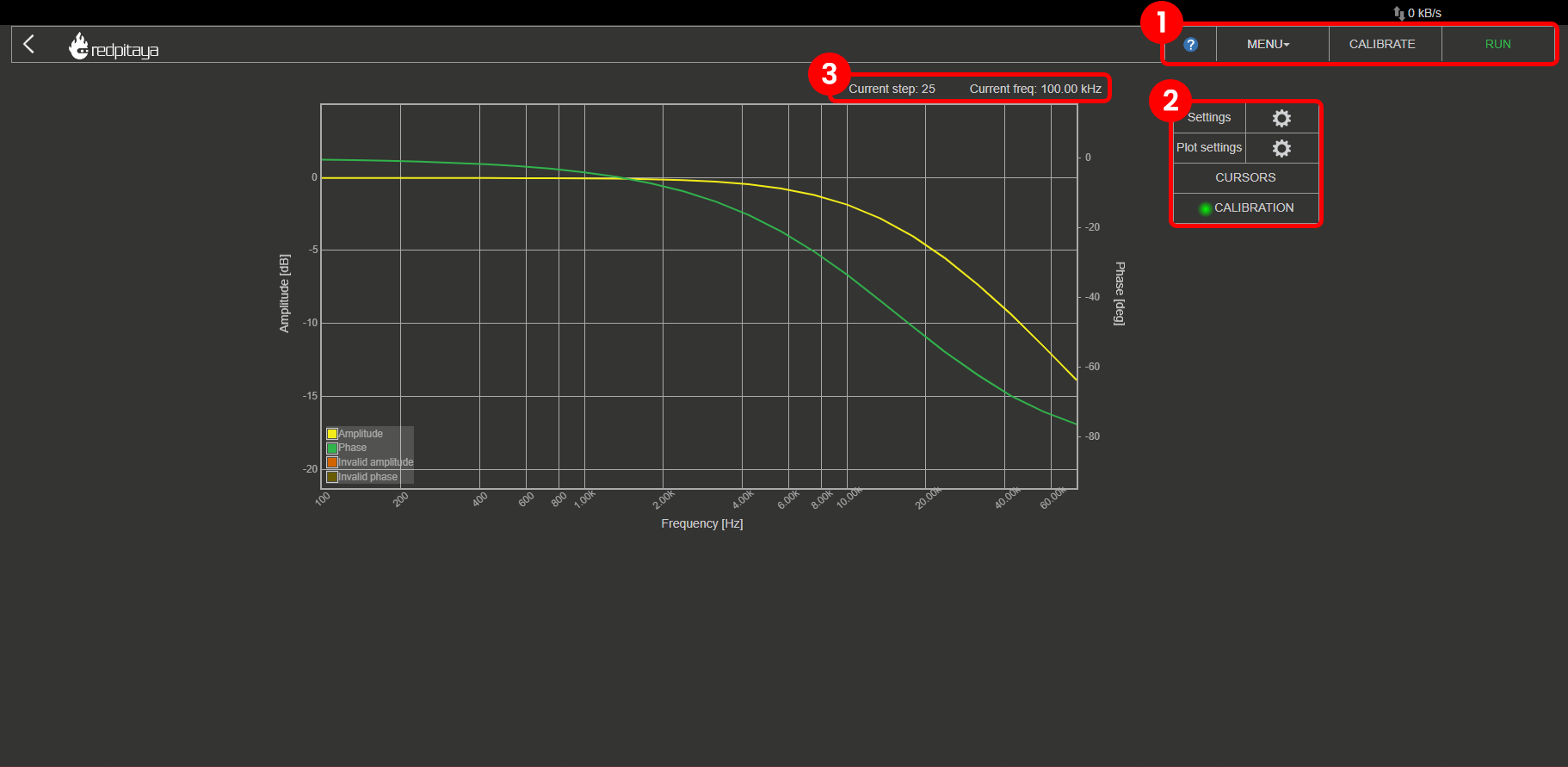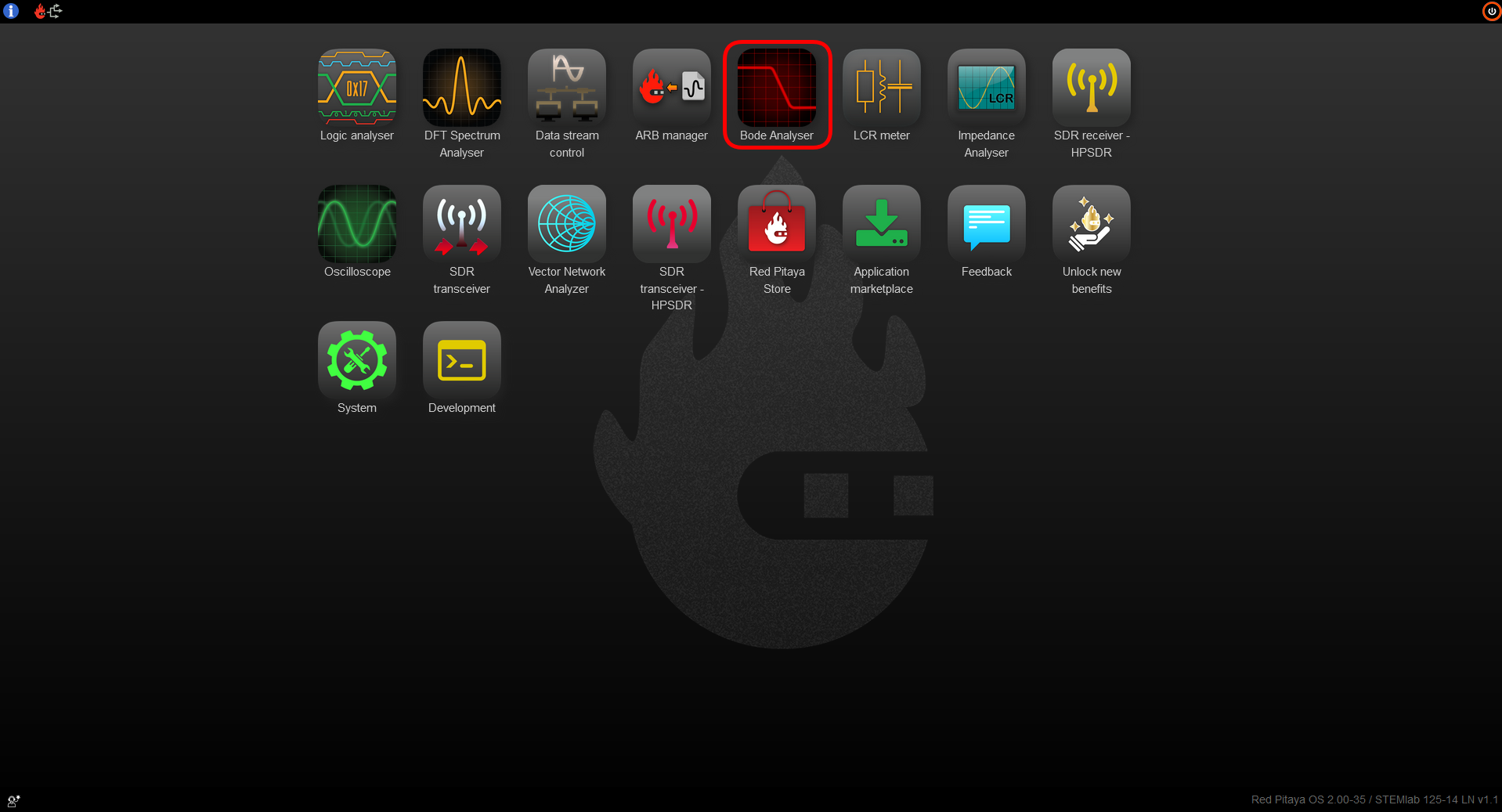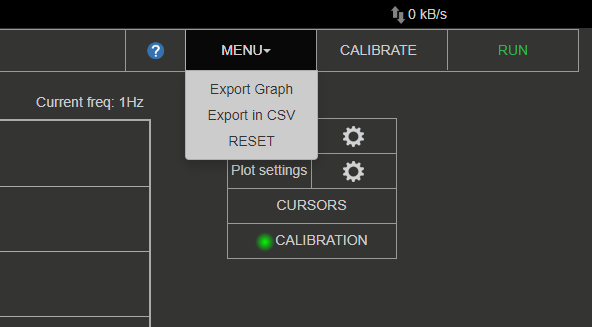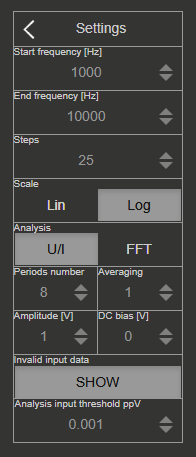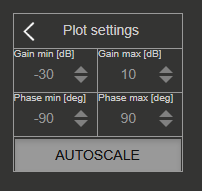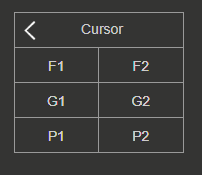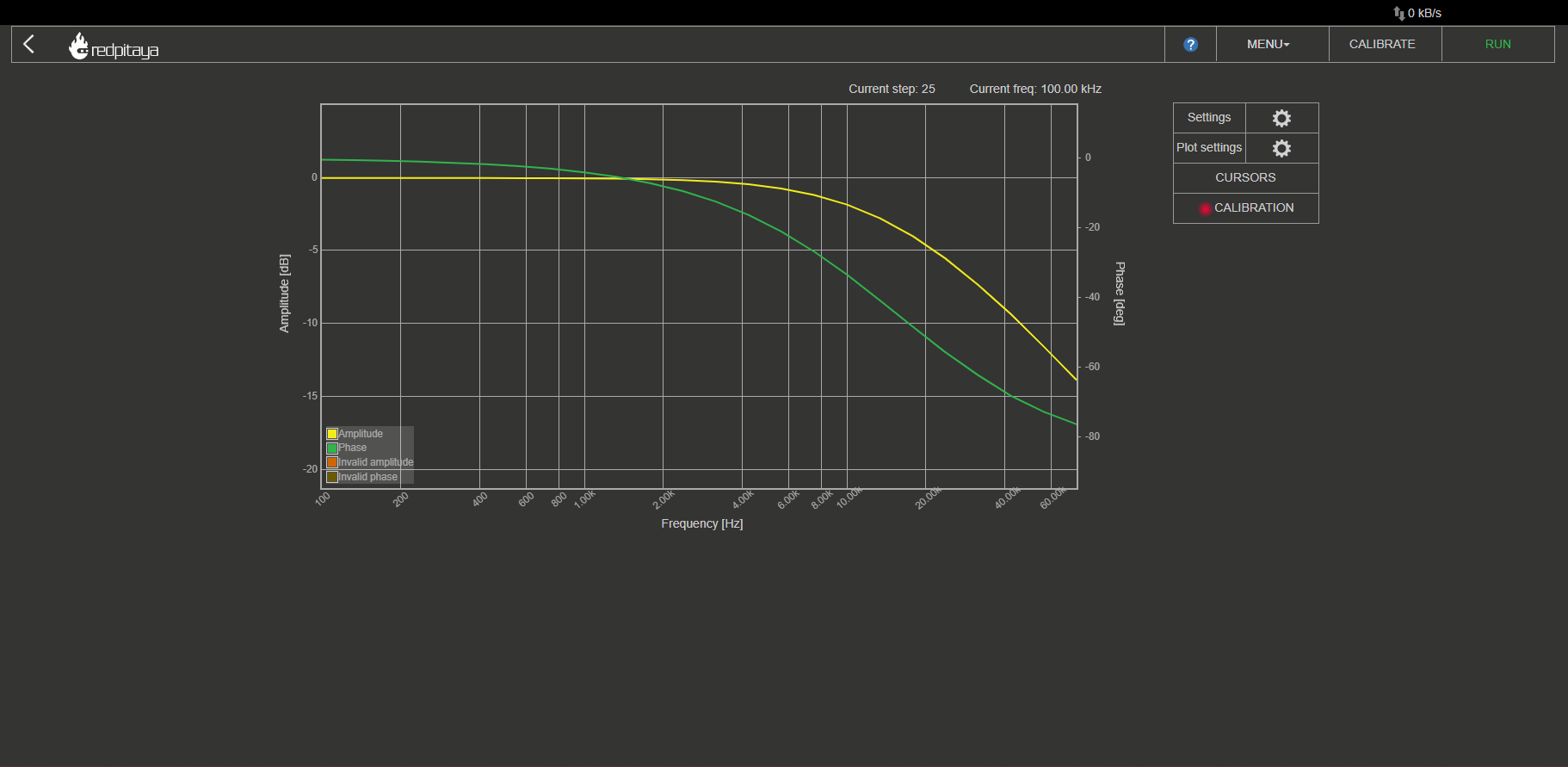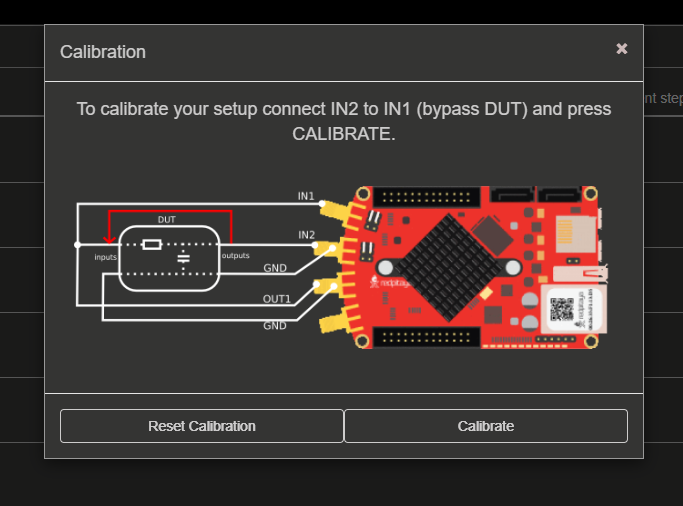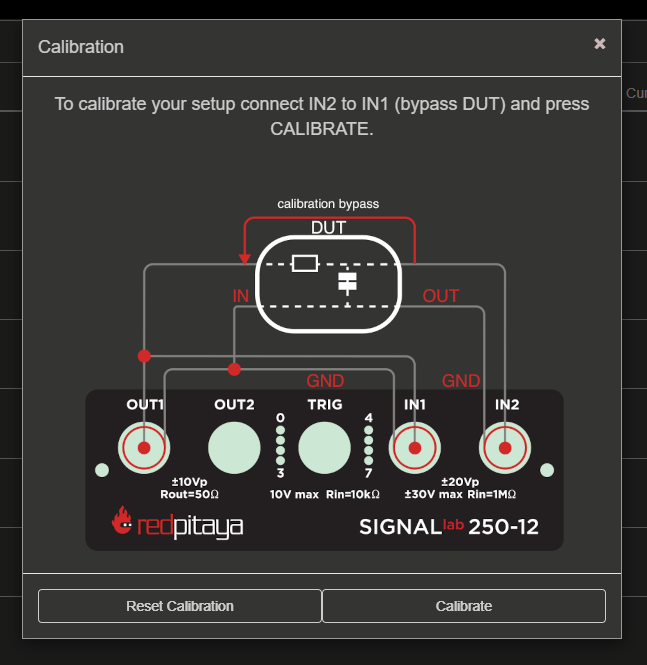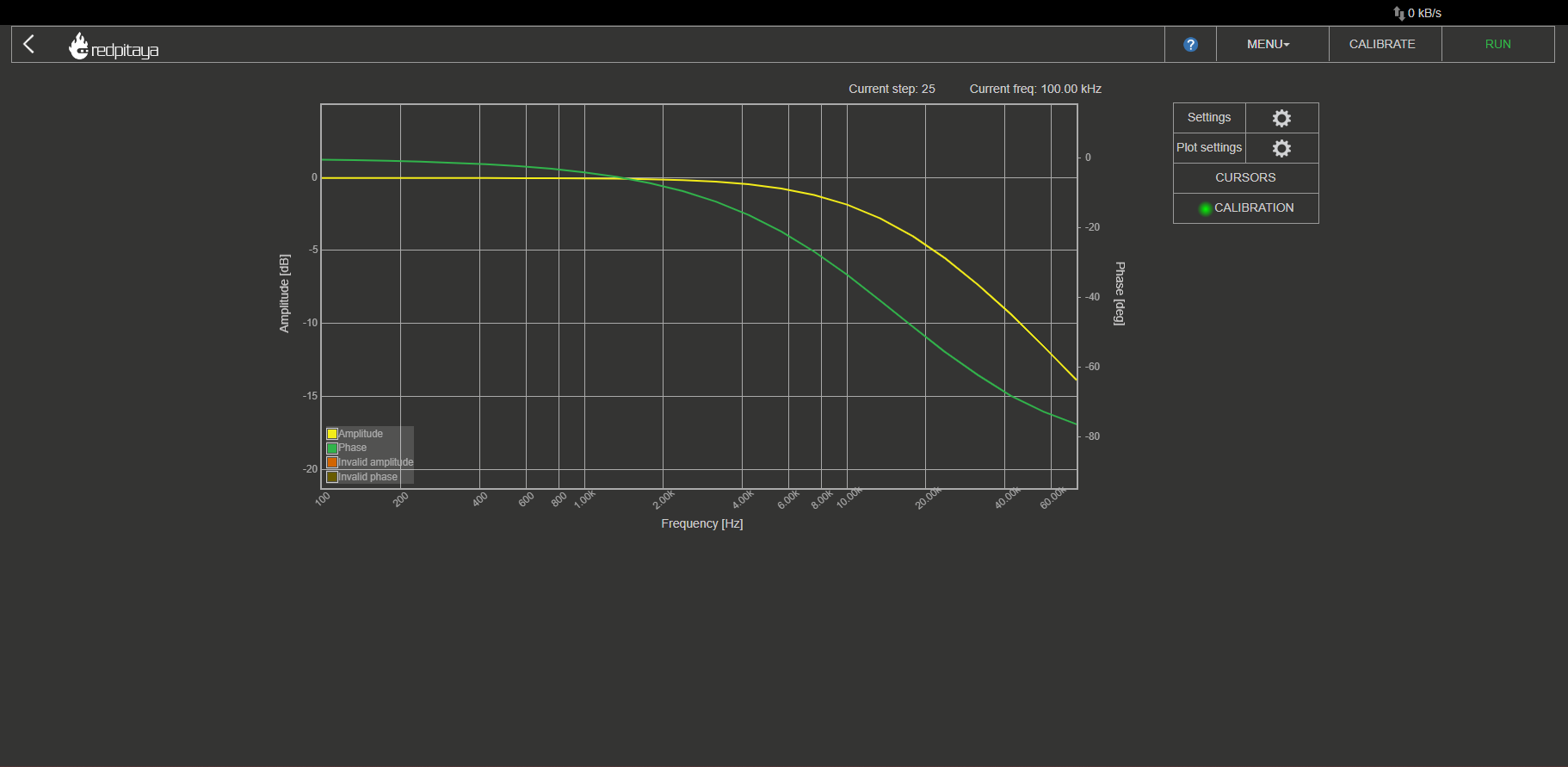2.1.4. Bode Analyzer
This application will turn your Red Pitaya into an affordable Bode analyzer. It is the perfect tool for educators, students, makers, hobbyists, and professionals seeking affordable, highly functional test and measurement equipment.
The Bode analyzer is an ideal application for measuring the frequency responses of passive and active filters, complex impedances, and any other electronic circuit. The Gain/Phase frequency response can be used to completely characterise any device under test. You can perform linear and logarithmic sweeps. Gain and phase can be measured from 1 Hz to 60 MHz. The basic user interface enables quick interaction and parameter settings. The Bode analyzer can be used for the measurement of the stability of control circuits such as the DC/DC converters in power supplies, the influence of termination on amplifiers or filters, ultrasonic and piezoelectric systems, and similar.
The application is web-based and doesn’t require the installation of any native software. Users can access them via any web browser (Google Chrome is recommended) using their smartphone, tablet or a PC running any popular operating system (MAC, Linux, Windows, Android, and iOS).
The graphical user interface of the Bode analyzer application is divided into 4 areas:
Top settings menu: Export data, Calibration, and Start or Stop the measurements.
Measurement control pannel: Set the measurement parameters, Plot settings, and put cursors on the main graph area.
Current measurement data: The current step number and frequency of generated pulses required for the measurement.
Main graph area: Main graph area is divided into Gain and Phase frequency response plots of the DUT (device under test).
2.1.4.1. Features
The main features of the Bode analyzer application are:
Measured parameters: Gain, Phase
The Bode analyzer application will enable you to measure the gain and phase frequency response for the desired DUT (device under test).
The frequency sweep range of the Bode analyzer application is from 1 Hz to 60 MHz with a 1 Hz resolution.
Linear and logarithmic frequency sweep modes are available. The logarithmic sweep mode (scale) enables measurements in a large frequency range, while the linear sweep mode is used for measurements in a small frequency range.
Excitation signal parameters (amplitude and DC bias) can be adjusted to make measurements in different sensitivities and conditions (amplifiers, etc.).
The calibration function enables calibrating long leads and removing leads’ and cables’ effects on final measurements. The calibration will also calibrate your Red Pitaya if any parasitic effects are present. Bode calibration data is stored in /tmp/ba_calib.data.
To open the Bode analyzer, click on the coresponding icon in the main web interface:
2.1.4.1.2. Measurement control panel
Here we can set measurement parameters such as the frequency range, scale, number of steps, excitation signal amplitude, excitation signal DC bias, and averaging number.
2.1.4.1.2.1. Settings
Start frequency [Hz]: The Bode analyzer starts measuring the DUT frequency response at this frequency.
End frequency [Hz]: The Bode analyzer ends measuring the DUT frequency response at this frequency.
Steps: Number of measurements performed. The frequency range between Start frequency and End frequency is divided according to the Scale setting and measurements are performed at each point.
Scale: Either liner or logarithmic sweep mode (scale). The logarithmic sweep mode enables measurements in a large frequency range, while the linear sweep mode is used for measurements in a small frequency range.
Analysis: Determines how the calculations will be performed. Either U/I (voltage/current) or FFT.
At each frequency point Red Pitaya sends out a burst signal with Period number periods, one=way amplitude of Amplitdue [V], offset DC bias[V], and the frequency recalculated from the settings above. The Averaging deterimines wheter the final measurement is an average of all sent pulses or not.
Period number: Number of signal periods in a single measurement.
Amplitude [V]: Excitation signal amplitude.
DC bias [V]: Excitation signal DC bias (offset).
Averaging: When set to
1, the result of each measurement is an average of all sent signal periods.Invalid input data: Button to show invalid measurements on the graph.
Analysis input threshold ppV: Measured responses smaller than this setting will be treated as the minimal threshold value (for caluclation purposes).
Note
The sum of Amplitdue and DC bias is capped at 1 Volt. For example, if Amplitude is set to 0.4 V, the DC bias can be set to a maximum of 0.6 V.
2.1.4.1.2.2. Plot settings
Settings for the plot.
Gain min, Gain max [dB]: Minimum and maximum value on the amplitude axis (Y-axis, left side).
Phase min, Phase max [deg]: Minimum and manxumum value on the phase axis (Y-axis, right side).
Autoscale: When selected, the two settings above are ignored and calculated automatically from the measurements.
2.1.4.1.2.3. Cursor settings
Up to two cursors can be put on each of the axis. F stands for frequency, G for gain, and P for phase. The cursors each show the current value and the absolute difference between the two cursors on the same axis. Cursors can be moved with Click+Drag.
2.1.4.1.3. Calibration
For optimal results, it is recommended to perform the Bode analyzer calibration each time the measurement setup is changed. The calibration function enables calibrating long leads and removing leads’ and cables’ effects on final measurements. The calibration will also calibrate your Red Pitaya if any parasitic effects are present. Bode calibration data is stored in /tmp/ba_calib.data.
When uncalibrated, a Red light appears next to the Calibration status in the Measurement control pannel.
To perform the calibration, click on the Calibrate button in the Top settings menu. The following windows will pop up:
Check your setup and make sure all the connections correspond to the ones shown in the picture:
IN1 connected to the input of the DUT (measures generated pulses).
IN2 connected to the output of the DUT (measures filtered pulses).
OUT1 connected to the input of the DUT (generates signal pulses).
SHORT the input and ouput of DUT with a wire.
Note
For optimal results use 50 Ω termination on the OUT1.
Click on the Calibrate button in the bottom-right of the calibration screen. The Reset Calibration button deletes any stored Bode calibration data.
The calibration will go through the full frequency range of Red Pitaya (1 Hz to 62.5 MHz) in logarithmic mode and 500 points. Wait for the calibration to finish.
Once the calibration is complete a Green light appears next to the Calibration status in the Measurement control pannel.
Disconnect the SHORT between input and ouput of DUT.
Configure the settings and start the measurements.
2.1.4.1.4. Specifications
STEMlab 125-10 (discontinued)
SIGNALlab 250-12
Frequency span
1 Hz - 50 MHz
1 Hz - 60 MHz
1 Hz - 60 MHz
Frequency resolution
1 Hz
1 Hz
1 Hz
Excitation signal amplitude
0 - 1 V
0 - 1 V
0 - 1 V
Excitation signal DC bias
0 - 1 V (max 1 V - Amplit.)
0 - 1 V (max 1 V - Amplit.)
0 - 1 V (max 1 V - Amplit.)
Resolution
10 bit
14 bit
12 bit
Maximum number of steps per measurement
1000
1000
1000
Max input amplitude
Measured parameters
Gain, Phase
Gain, Phase
Gain, Phase
Frequency sweep modes
Linear/Logarithmic
Linear/Logarithmic
Linear/Logarithmic
Analysis modes
U/I, FFT
U/I, FFT
U/I, FFT
Note
Please take care that the jumpers behind the analog inputs are set to the correct input range!
2.1.4.1.5. Source code
The Bode Analyzer source code is available on our GitHub.